- Screencasts
- Integrations
- Making Videos
- Improving Open Rates
- Advanced Features
- Video Showcase
- Public API
- More Questions?
Screencasts
Examples and tutorials for Orderv features
Magento version 1 Authentication
Learn how to authenticate Orderv with your Magento version 1 store.
Written Instructions
SOAP Role Permissions Image
Magento version 2 Authentication
Learn how to authenticate Orderv with your Magento version 2 store.
Written Instructions
Permissions Image
BigCommerce Embed Code
Learn how to embed Orderv videos on your BigCommerce website.
1. Grab your Orderv embed code
2. Paste your embed code onto a website on your BigCommerce shop
3. Let us know the URL to the page where you put the embed code
Templates
Templates are the way we structure the final videos sent to your customers.
Learn how to use our Template editor and give your videos a professional flow
that your customers will love.
Integrations
Instructions for integrating Orderv with various platforms.
Mailchimp
Getting Started
To add a Mailchimp plugin, navigate to the Account > Manage Plugins page from your main Orderv menu.
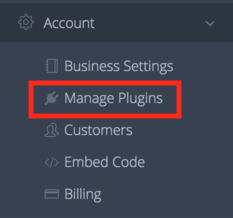
Click Add New Plugin, and then hit the button for Mailchimp. You will be prompted to log in to your Mailchimp account to complete the authorization process.
Mailchimp Blasts
Once integrated, Orderv will have access to your Mailchimp Lists, including any segments you've set up for them. These lists and segments will now be available on the Video Blasts page.
Mailchimp Automations
Mailchimp lists also support automations for Subscribe and Unsubscribe events.
Just like with normal automations, you'll create an automation for a particular event and set a specific Template
to be used when the event occurs.
To create a Mailchimp Automation, navigate to the Automations Page, click on the Mailchimp tab
and then hit the button for New Mailchimp Automation. You'll be greeted with this form:
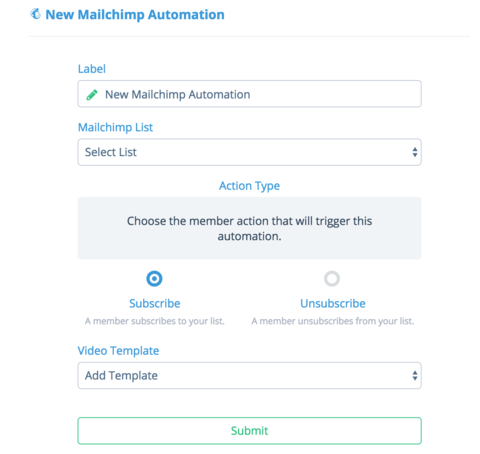
Give your automation a descriptive name, choose the list and event type, select your Template, and hit Submit to create the automation.
Once created, you can enable/disable the automation from the main menu.
Making Videos
Tips and tutorials for creating videos with Orderv
Automation
Automating your Orderv videos can be a great way to save yourself time. As you ship orders, videos will be automatically created and sent according to your pre-configured settings.
Automation can be enabled and configured for each Customer Segment from the Automations page.
In addition to enabling/disabling the automation you're presented with additional options to configure the Customer Segment's automated behavior, detailed below.
- Priority determines which video a customer will receive if they happen to meet the criteria for multiple segments. This ensures that no customer will receive two videos from placing just one order.
- Template Queue determines the sequence of Templates that customers will receieve. If a customer has already been sent one Template, the next time they order they will receive the next Template in the sequence you set.
- Product Based automations allow you to add products from your store which will trigger the automation.
A Customer Segment's automation can be disabled and re-enabled at any time.
Blasts
Blasts are a way to send one video to a group of your customers.
Blasts make sending a video to several customers as easy as sending to just one.
From the Video Blasts page you'll first choose your customer source: Customer Segments, CSV, or a Mailchimp List.
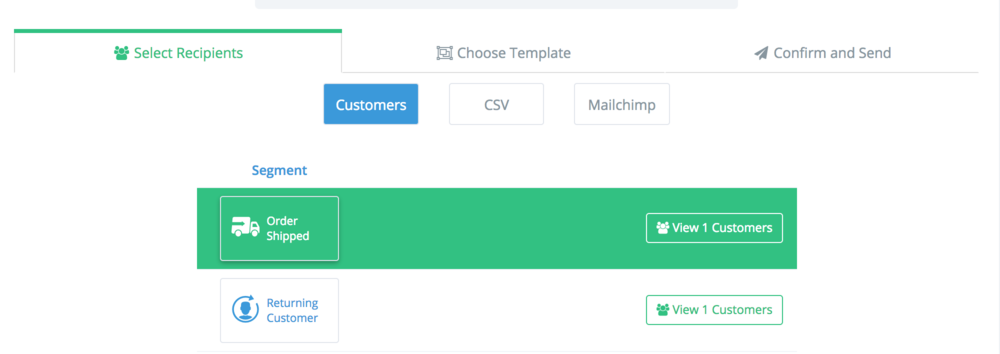
Next you'll choose a Template to send to your chosen customers.
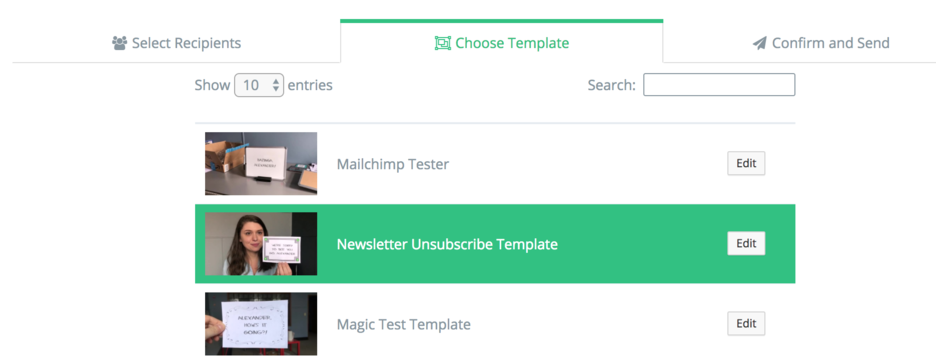
Hit SEND and your Blast is on its way!
Lighting
Basic video production lighting can be achieved with just two or three elements, but it is important to not overdo them and wash out the image.
- The key is the main lighting element, pointing toward and slightly above your subject. This light should be positioned as if it was the only light in your setup.
- The fill light's main purpose is to tone down the deep shadows that can be produced by the key.
- The backlight should be as bright or brighter than the key light. They'll work together to create definition for the foreground subject.
Mainly you'll just want to focus on keeping a bright and easily readable scene.
Further ReadingBackground
The background behind you requires consideration when setting up for a video.
- You'll want to keep things simple. The more finely detailed a scene becomes the easier it is for things to get lost in compression artifacting and the production to seem less focused.
- Maintaining a level of contrast between the foreground subject and the background is important, but striking a good balance is key. Too much contrast can mess with some camera software, causing it to incorrectly darken the scene or reduce detail.
Filming
Even though you're filming videos with just your phone or tablet you can employ some basic professional techniques to boost the quality of your filming.
- Keep the camera steady. Using a tripod can really help out here.
- Speak loudly and clearly. Minimize background and ambient noises to help the subjects come through.
- Try to fill the screen with only the most relevant details - most often your subject. Objects in the background or unnecessary people can distract from the video's focus.
Presentation
Your video's content is ultimately the most important aspect of this service. There are no hard and fast rules about how to engage your particular customer base, but we can offer some basic suggestions that you might find useful.
- Stay focused. Keep your videos relatively quick and to the point to maintain interest.
- Pacing is important. Try to have an idea of what you'd like to say before you start filming. That way you'll cut down on 'uhhs' and 'umms' and keep your audience engaged.
- Above all you'll want to focus on creating a video that you would enjoy viewing.
See some examples in our video showcase.
Improving Open Rates
Strategies for successful emails
Open Rates
Opens are a statistic that indicate your email has been viewed by a customer.
Improving your email open rate is something all businesses will want to be concerned with. Having your email opened by a customer is the first step toward getting your video viewed and ultimately driving return business. There are countless ways to engage this topic and they can become as involved as you're willing to get, but there are some very simple tactics you can employ right from the start for immediate results.
Subject Line
Your subject line is the most important part of the email. It is the first thing your customer sees in their inbox and its content will largely decide whether or not they actually click to view the message.
So what constitutes a successful subject line? A core idea we always recommend is to keep it personal. Avoid subject lines that feel as if they came from a marketing department or an automated email campaign. We find that subject lines work best when they feel more like they came directly from you, the business owner.
For example, this subject line:
Instead, go for something more natural and conversational with the audience:
Thinking about your subject line from your customer's perspective - "would I open an email with this subject?" - can have a huge effect on your video's success.
Further reading
MailChimp Research - Subject Line
Embed URL
You can customize the URL used to view your videos in the Orderv dashboard on the web. Under Account Settings you'll find a page for Embed Code Settings. Here you can grab the code used to embed videos on your website as well as giving us the URL where you placed that code.
You'll want to keep this URL relatively short and simple to facilitate sharing of the link, but you'll also want to be careful of the actual language used. Avoid promotional verbiage like /refer-a-friend or /special-offer, etc. Lots of these marketing-style words can trigger a spam filter if they're found within a link.
Time of Day
This tactic is very intuitive. People are generally more likely to open an email during standard business hours than evenings or weekends. The time of day you decide to send your emails is simple to consider and is another opportunity to place yourself in your customers' shoes. It's very straightforward to think about when you might be most likely to click on an email campaign.
Message Body
Keep the body as minimal as possible. For one thing, a large amount of content in the body can eventually trigger most email spam filters. More importantly Orderv is meant to be a service to set your business apart from the standard email text campaign, so your body content should be concise and designed to drive the customer to your video.
An example of a successful body message:
Advanced Features
Get the most out of Orderv
Magic Files
An exciting new way to easily and automatically personalize your videos or images.
Here's how it works:
1) Get green or magenta stickers, or download a set of tracking symbols.
Place four markers in the corners of a flat surface, like a whiteboard or a notecard.
The markers act as tracking points and your text will be dynamically inserted into the rectangle they form.
Which color of Green/Magenta to use?
- Bright, fluorescent green or a light, pink-ish magenta.
- This pack of stickers contains both green and magenta colors that work great.
- The Lime and Pink colored Expo Dry Erase Markers work really well.
- Both of these products can be easily found at any local office supply store.
If you have any questions about which colors to use or how to use the tracking symbols, don't hesitate to contact us.
What kind of surface to use?
- Whiteboards, clipboards, notecards, pieces of paper, posters, etc. Any flat surface that you could believably write on.
-
If you don't have anything handy, feel free to use some of our own notecard border templates.
Simply print them out, cut them to your liking, and color in the corner circles.
Download Orderv Notecard Borders
2) Film Your Video or Image
Film a new video or take a still photo using your surface and tracking markers. Tips on how to create a magic media file properly below!
A Good Video

- Markers are clearly visible at all times
- If using stickers, no similar sticker colors in the background
- Good lighting, no glare on the markers
- Surface is not too far away
- No sudden or jittery movements of the surface
Common Mistakes


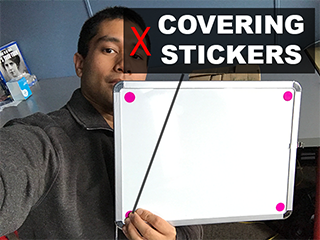
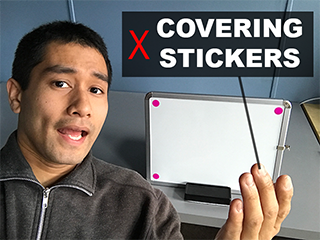


Filming Tips Summary
- Ensure the markers are clearly visible for the duration of the video and that nothing in the background is of a similar color.
- Closer is better. The surface cannot be too far from the camera, otherwise the markers won't be detected.
- Lighting is very important! You'll want to maintain a bright and consistently lit environment for the entire video.
- Be mindful of how much you're moving your surface. Excessive or sudden movements can interfere with the marker tracking.
3) Upload Your File
Upload your file using the Orderv uploader.
You'll get an email once the preview is ready. Be sure to select the correct type of marker you used in the video or image, or the processing will fail!
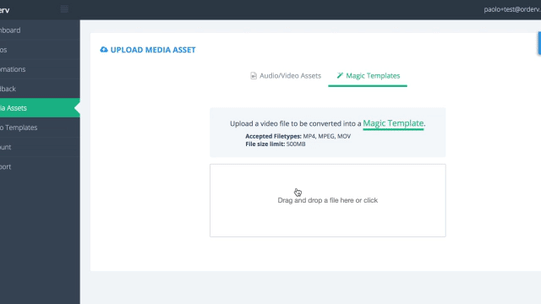
4) Review and Approve Your File
You will get an email when your video or image has either finished processing or failed to process.
If it failed to process, you'll need to create another video/image, following the tips above.
For the colored tracking markers, the most common reason for failure is something in the background that is a color similar (but not exact) to the markers you are using:
- If using magenta stickers, there is probably something purple, pink, or red in the video that is interfering with the tracking.
- If using green stickers, there is probably something green or yellow in the background that is interfering with the tracking.
If your video or image successfully processed, it will be ready for you to review and approve, taking to you the Magic files page.
- Review the video or image to see how it turned out. If the text is wobbly/jumpy, you'll want to re-film in better lighting or closer to the camera.
- If you're happy with the video, click the Approve button and it will be ready to use!
5) Summary
- Film your video or image keeping in mind the tips above.
- Upload your file using the Orderv Uploader. You'll get an email once the preview is ready.
- View the preview to ensure everything went well. If you're satisfied, you can approve the file. This will then allow you to use it in any Template.
- Include the Magic file in a Template and start sending it to your customers!
Customer Segmentation
Customer segmentation is the common marketing practice of dividing a customer base into groups of individuals that are similar in specific ways.
As you ship orders from your store, Orderv receives the order data and categorizes it under a handful of segments:
- Order Shipped is the default. Every order falls into the Order Shipped segment, but additional data might determine that the order belongs in a more specific segment.
- New Customer will capture orders from customers new to your store.
- Returning Customer will capture orders from customers that have already placed an order with your store.
- Liked Last Video will capture customers that responded positively to a previous video.
Your customer segments will fill up automatically as you ship orders that meet their criteria. You choose
how and when to address them - either via a manual blast or by setting up automations.
These segments make it easy to address groups of your customers with a more directed and personalized message.
Sending one standard video to all of your customers won't be as effective as directly acknowledging a return
customer or specifically thanking someone for their high value order.
Templates
Templates allow you to define pre-set configurations for your media assets, emails, and calls to action.
Templates are composed of Media Sections:
- Video Asset sections can be chosen from any of your uploaded video assets. Advertisements, special promotions, weekly messages, or an intro/outro are all effective uses for this type of section.
- Magic Movies or Images can of course also be used as a media file.
Merge Fields
Merge fields are a set of tags that allow for dynamic and personalized content within your email templates.
Our email templating system allows you to drop in bits of data about the recipient dynamically. They're a simple tool to save you time and further personalize your emails.
Since you've been a customer with us for {account_age}, I made a special video for you!
Thanks,
{my_name}
Since you've been a customer with us for 22 days, I made a special video for you!
Thanks,
Your Name
Merge fields can be used in any field of your template - the subject, header, or body.
Merge Field Reference
| Tag | Example |
|---|---|
| {first_name} | Frank |
| {last_name} | Smith |
| {first_initial} | F |
| {full_address} | 1234 S Bell Ave Ann Arbor, Michigan |
| {city} | Ann Arbor |
| {account_age} | 6 months |
| {my_name} | First Name |
| {my_business_name} | Your Business Name |
| {ref_first_name} | First name of the customer who sent the referral |
| {ref_last_name} | Last name of the customer who sent the referral |
Video Showcase
Successful videos from our customers
Vista Vapors
The video begins with an engaging hook that catches the viewer off guard and entices them to keep watching.
The company's support email is quickly given out before transitioning into a
clever and entertaining bit of advertising for some of the company's other products.
ManCrates.com
The customer is personally recognized and appreciated at the beginning of the video.
The unique content is tailored specifically to the video's recipient and the video ends with practical
information in the company's phone number and a call to action in the request for feedback.
Zingerman's Deli
This video serves as an excellent quick promo for an event at the deli.
It's short, engaging, and the presenter is enthusiastic. The outdoor setting features excellent
lighting that gives the video a well-produced look. These elements combine to foster a friendly
and welcoming atmosphere encouraging customers to attend the event.
Public API
You can use the public API to create videos. Use case examples:
- Your business is on a platform/integration that we do not support yet
- You have a custom setup
- You want to use our service for video creation only (no emails)
Creates a video from the given parameters, returning the video embed and thumbnail URLs and other info on the video. Processing can take up to 60 seconds.
| Parameter | Required? | Description | Example(s) |
|---|---|---|---|
| api-key | required in headers | Your Orderv API Key. If you haven't done so already, you can generate your keys in the Business Settings page. *Include this parameter in your headers, not the POST body. | test_4_FAKEatEKoKg7Xk0s2qixto-XJm0gq0ngJ7rp5-ABCDE |
| video_template_id | required | The ID of the Template you want to use. You can find out the ID of a Template in the Templates page. | 1106 |
| order_id | Either order_id or merge_fields is required | The ID of the order from your store. | 12345 |
| merge_fields | Either order_id or merge_fields is required | A JSON string that contains merge fields used in your Template. | {"first_name":"John", "my_name":"Bob"} |
| send_email | Optional | Whether an email should also be sent to the customer. Note: If using merge fields, you also need to specify the email parameter. | true |
| Only applicable if you are using merge fields and send_email is true | The customer's email address. Note: This parameter is only applicable if you are using merge fields and send_email is true. Otherwise, this field is ignored. | johndoe@example.com |
Example Request Using an Order ID
curl https://www.orderv.com/api/video \
-H 'api-key: test_4_FAKEatEKoKg7Xk0s2qixto-XJm0gq0ngJ7rp5-ABCDE' \
-F video_template_id='1106' \
-F order_id='12345'
Example Request Using Merge Fields
curl https://www.orderv.com/api/video \
-H 'api-key: test_4_FAKEatEKoKg7Xk0s2qixto-XJm0gq0ngJ7rp5-ABCDE' \
-F video_template_id='1106' \
-F merge_fields='{"first_name":"John", "my_name":"Bob"}'
Example Response
HTTP/1.1 200 OK
{
"status": 200,
"success": true,
"debug_message": "Creation started.",
"user_message": null,
"id": 858235,
"share_url": "https://www.orderv.com/v/dfgmrwAJLO",
"video_url": "https://s3.amazonaws.com/videos.orderv.com/9f554cc31914a32fb88f0614448249bc.mp4",
"screenshot_url": "https://s3.amazonaws.com/videos.orderv.com/9f554cc31914a32fb88f0614448249bc_splash.jpg",
"screenshot_overlay_url": "https://s3.amazonaws.com/videos.orderv.com/9f554cc31914a32fb88f0614448249bc_splash_overlay.jpg",
"gif_url": "https://s3.amazonaws.com/videos.orderv.com/9f554cc31914a32fb88f0614448249bc-preview.gif",
"gif_overlay_url": "https://s3.amazonaws.com/videos.orderv.com/9f554cc31914a32fb88f0614448249bc-preview_overlay.gif"
}
Returns video info for the given id.
| Parameter | Required? | Description | Example(s) |
|---|---|---|---|
| api-key | required in headers | Your Orderv API Key. If you haven't done so already, you can generate your keys in the Business Settings page. *Include this parameter in your headers, not the POST body. | test_4_FAKEatEKoKg7Xk0s2qixto-XJm0gq0ngJ7rp5-ABCDE |
| id | required | The ID of the video. | 858235 |
Example Request
curl https://www.orderv.com/api/video/858235 \
-H 'api-key: test_4_FAKEatEKoKg7Xk0s2qixto-XJm0gq0ngJ7rp5-ABCDE'
Example Response
HTTP/1.1 200 OK
{
"status": 200,
"success": true,
"debug_message": "Returning info for id 858235",
"user_message": null,
"id": 858235,
"share_url": "https://www.orderv.com/v/dfgmrwAJLO",
"video_url": "https://s3.amazonaws.com/videos.orderv.com/9f554cc31914a32fb88f0614448249bc.mp4",
"screenshot_url": "https://s3.amazonaws.com/videos.orderv.com/9f554cc31914a32fb88f0614448249bc_splash.jpg",
"screenshot_overlay_url": "https://s3.amazonaws.com/videos.orderv.com/9f554cc31914a32fb88f0614448249bc_splash_overlay.jpg",
"gif_url": "https://s3.amazonaws.com/videos.orderv.com/9f554cc31914a32fb88f0614448249bc-preview.gif",
"gif_overlay_url": "https://s3.amazonaws.com/videos.orderv.com/9f554cc31914a32fb88f0614448249bc-preview_overlay.gif"
}
Creates an image from the given parameters, returning the image URLs and other info on the image.
| Parameter | Required? | Description | Example(s) |
|---|---|---|---|
| api-key | required in headers | Your Orderv API Key. If you haven't done so already, you can generate your keys in the Business Settings page. *Include this parameter in your headers, not the POST body. | test_4_FAKEatEKoKg7Xk0s2qixto-XJm0gq0ngJ7rp5-ABCDE |
| video_template_id | required | The ID of the Template you want to use. You can find out the ID of a Template in the Templates page. | 1106 |
| order_id | Either order_id or merge_fields is required | The ID of the order from your store. | 12345 |
| merge_fields | Either order_id or merge_fields is required | A JSON string that contains merge fields used in your Template. | {"first_name":"John", "my_name":"Bob"} |
| send_email | Optional | Whether an email should also be sent to the customer. Note: If using merge fields, you also need to specify the email parameter. | true |
| Only applicable if you are using merge fields and send_email is true | The customer's email address. Note: This parameter is only applicable if you are using merge fields and send_email is true. Otherwise, this field is ignored. | johndoe@example.com |
Example Request Using an Order ID
curl https://www.orderv.com/api/image \
-H 'api-key: test_4_FAKEatEKoKg7Xk0s2qixto-XJm0gq0ngJ7rp5-ABCDE' \
-F video_template_id='1234' \
-F order_id='56789'
Example Request Using Merge Fields
curl https://www.orderv.com/api/image \
-H 'api-key: test_4_FAKEatEKoKg7Xk0s2qixto-XJm0gq0ngJ7rp5-ABCDE' \
-F video_template_id='1234' \
-F merge_fields='{"first_name":"John", "my_name":"Bob"}'
Example Response
HTTP/1.1 200 OK
{
"status": 200,
"success": true,
"debug_message": "Creation started.",
"user_message": null,
"id": 875562,
"share_url": "https://www.orderv.com/v/agjlmqD027",
"screenshot_url": "https://s3.amazonaws.com/videos.orderv.com/9b1c2b7847978de1a63e0faf9775879f_splash.jpg",
"screenshot_overlay_url": "https://s3.amazonaws.com/videos.orderv.com/9b1c2b7847978de1a63e0faf9775879f_splash_overlay.jpg"
}
Returns image info for the given id.
| Parameter | Required? | Description | Example(s) |
|---|---|---|---|
| api-key | required in headers | Your Orderv API Key. If you haven't done so already, you can generate your keys in the Business Settings page. *Include this parameter in your headers, not the POST body. | test_4_FAKEatEKoKg7Xk0s2qixto-XJm0gq0ngJ7rp5-ABCDE |
| id | required | The ID of the video. | 858235 |
Example Request
curl https://www.orderv.com/api/image/875562 \
-H 'api-key: test_4_FAKEatEKoKg7Xk0s2qixto-XJm0gq0ngJ7rp5-ABCDE'
Example Response
HTTP/1.1 200 OK
{
"status": 200,
"success": true,
"debug_message": "Returning info for id 875562",
"user_message": null,
"id": 875562,
"share_url": "https://www.orderv.com/v/agjlmqD027",
"screenshot_url": "https://s3.amazonaws.com/videos.orderv.com/9b1c2b7847978de1a63e0faf9775879f_splash.jpg",
"screenshot_overlay_url": "https://s3.amazonaws.com/videos.orderv.com/9b1c2b7847978de1a63e0faf9775879f_splash_overlay.jpg"
}